New Features for March in WMS+ Version 2302
Keep your inventory accurate using WMS+ Cycle Counts.
Save time with the WMS+ Admin Console.
Design your warehouse using the Process Settings.
Enhance your freight on marketing documents with “Freight Charges” object support.
Discover our new and improved UI for creating and printing license plates, and batches.
Improved scaning of serialized meat, poulty, and fish cases with GS1 AI(21).
Record time and gather performance metrics of Picking Tasks.
Inventory Counting.
Does your team waste valuable time looking for inventory that isn’t there? Does production stall when a key ingredient isn’t available due to inventory inaccuracies?
Do you risk losing out on potential sales? Or, worst still, is your reputation at risk when key products are promised but not available? Maybe you are overstocked with cash tied up in excess inventory taking up valuable storage space whilst incurring handling fees, and ultimately resulting in stock spoilage?
WMS+ paired with SAP Business One now helps you to keep track of your inventory levels by assisting your teams with your cycle counts ensuring that your warehouse runs as efficiently as possible.
SAP Business One allows you to plan your counts accordingly, whilst WMS+ enables the speed, ease, and accuracy of data collection through GS1 barcode scanning.
See how you can keep your inventory levels in check using cycle counting in WMS+ by reading our Inventory Counting User Guide

WMS+ Admin Console.
From now on, everything that you need to manage your warehousing operation is at your fingertips.
Making changes to WMS+ has never been easier, empowering you to determine how you want your warehouse to function.
The WMS+ Administration Console allows you to customize the experience for your users and centralize the management of your warehousing operations.
With so many settings and configurations it’s likely that you will find something that will benefit your operation without even knowing it existed in the first place.
Visit the WMS+ Admin Console with the link below, or keep reading below to see how the administration console can help you.
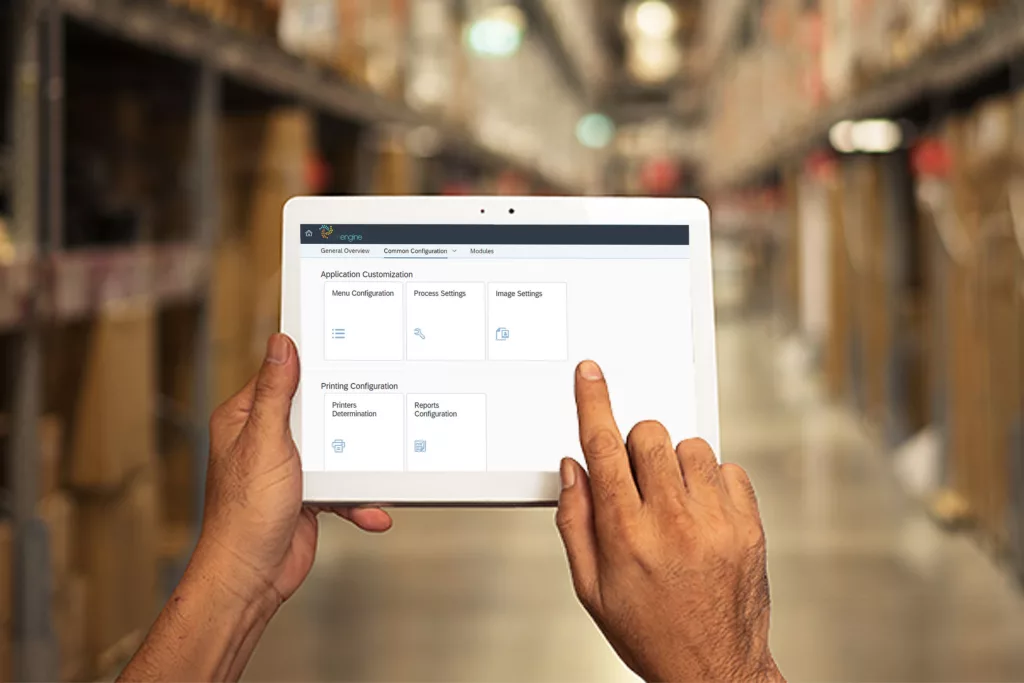
Admin Console: Process Settings.
Would it benefit your warehousing operation to customize WMS+ based on the type of task being performed? Or to customize the experience for different employees? Maybe you want to offer some employees, or groups of employees additional levels of responsibility, or access to more advanced features? Maybe your requirements differ by branch or department.
The Process Settings in the WMS+ administration console empowers you to customize the WMS+ by each individual process such as receiving, inventory, and fulfillment operations. Or by user, by user default, by department, or even by branch.
Here, for example, you can individualize the auto lot templates to create different batch numbers to distinguish received goods. Set default put away or pick locations to reduce clicks or enforce the destination warehouse on a transfer task to ensure it is fulfilled correctly.
You can even determine if your task list shrinks each time you complete a trip, or continues to show previous progress.
The Process Settings also allows you to decide what a user sees on the screen when dealing with inventory such as expiration date and batch details, and how your users interact with License Plates.
Learn how to configure your workflow using the Process Settings Configuration Guide
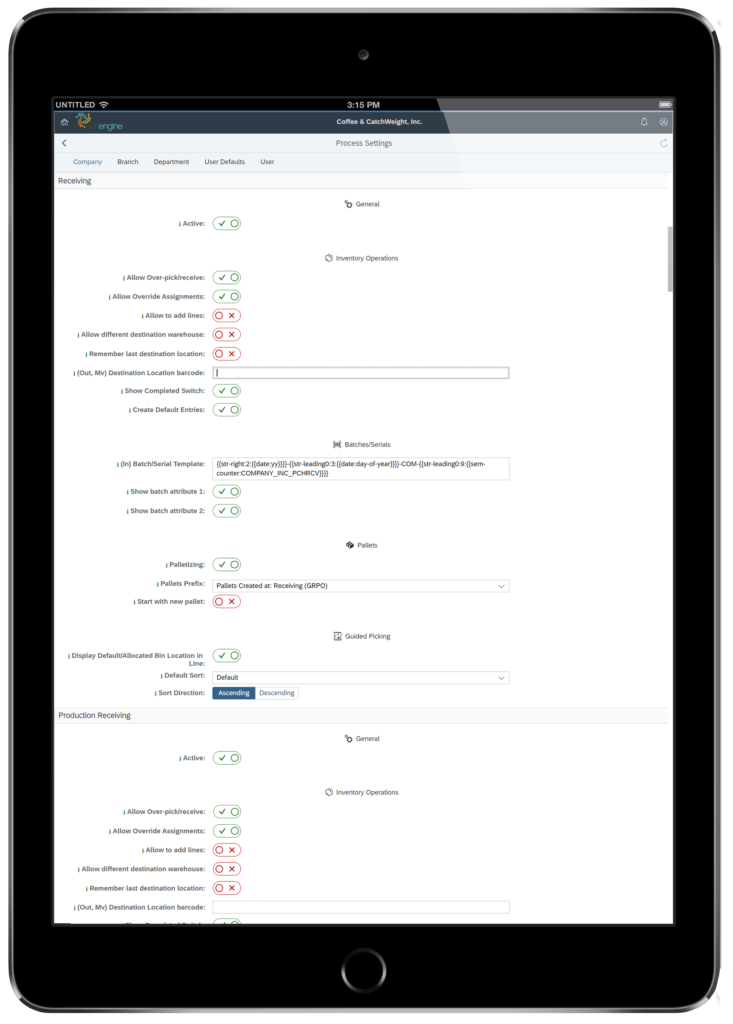
Admin Console: Labels Configuration.
The Label Configurator in the WMS+ Admin Console provides tools to make label creation and editing easy.
Using the label configuration tools you can enable the label watcher to see what labels have been printed in real time and troubleshoot any issues.
You can also plug in new print events and label templates to control when and what label prints.
The label configurator is a technical feature that enables our services team to meet your needs with minimal effort saving time and money.
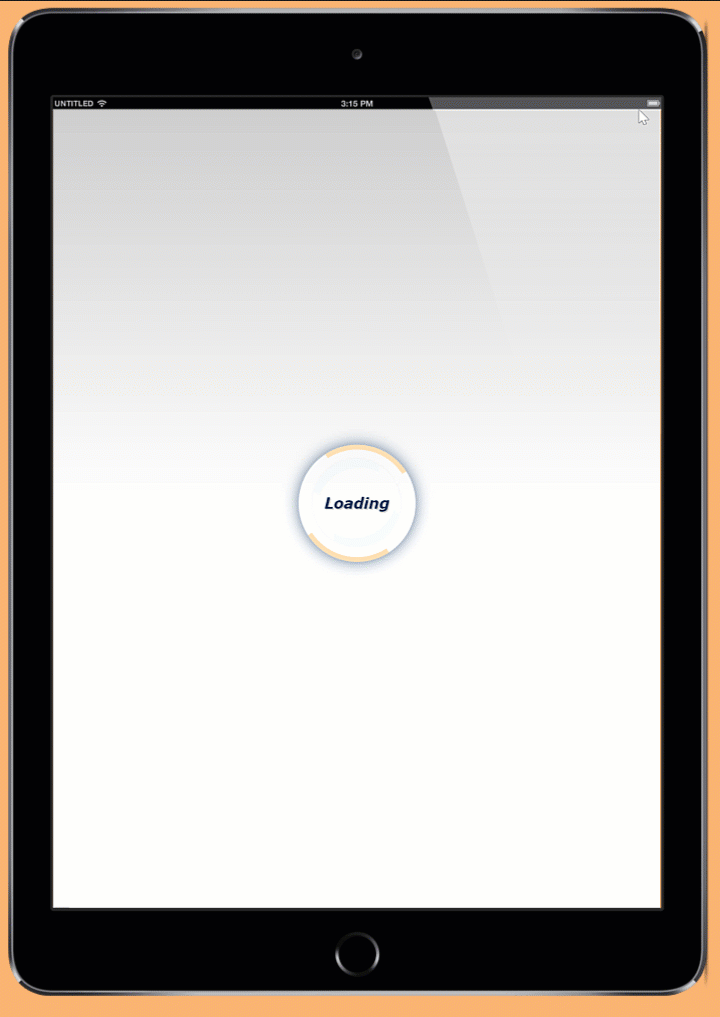
Other Improvements
Auto Print a License Plate.
No more having to manually print a license plate.
A License Plate Label can now be triggered automatically when creating your next license plate meaning fewer clicks in your workflow.
Every time a new License Plate is created we automatically print the label for the last pallet that we worked with.
We can also now create separate events for automatically printing a batch label when scanning vs printing manually.

Additional Printing UI.
A new look and feel when navigating the batch details screen.
Create a new License Plate directly from the batch screen saving you time when receiving multiple pallets of the same item.
Lots/Batches are now grouped by License Plate. In the group the license plate label can be printed, ALL batch labels can be printed, or each individual label can be printed.
Close a document when under-fulfilling a shipment.
Sometimes it’s necessary to under-fulfill an order.
This could be in a Catchweight situation, where variable weight cases do not quite meet the weight expectation, but is within acceptable tolerances. Or in situations where products are made to order and the ingredients do not quite fulfill the expectations of the recipe, but again, are within the tolerance expectations of the customer.
Standard Business One processes would mandate that the order remain open until the entirety of the order is complete, leaving a trail of open documents in the system that have to be manually closed.
To save your operation time, if authorized, your warehousing team can now close these documents upon shipment.
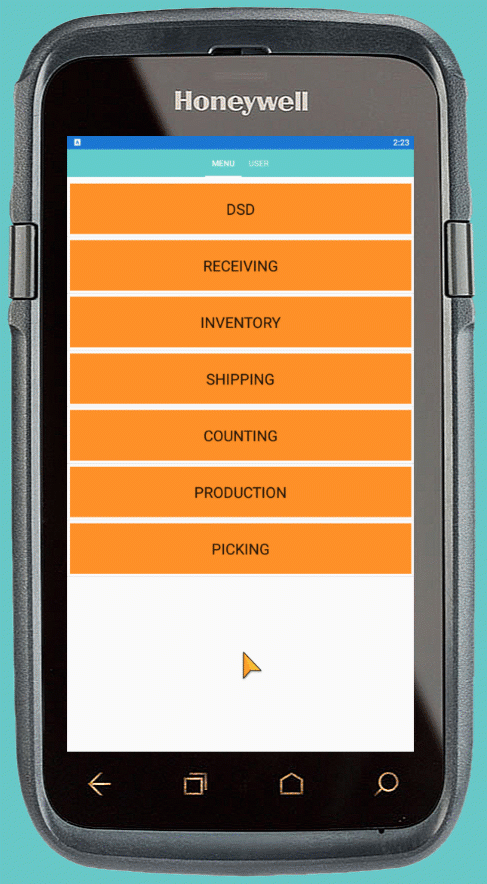
Admin Console available in Spanish.
Operate WMS+ and now the WMS+ Administration Console in both English and Spanish
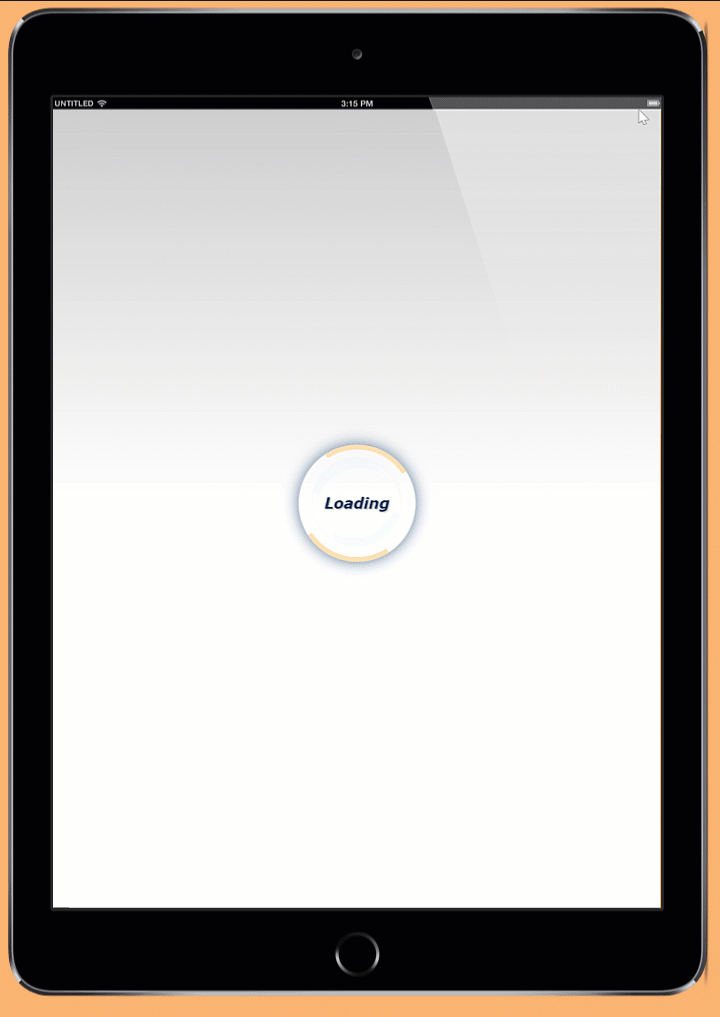
Choose whether your task list shrinks or continues to show your progress as you complete trips.
Choose what works best for you and your team in the WMS+ Process Settings:

Learn how to configure your workflow using the Process Settings Configuration Guide
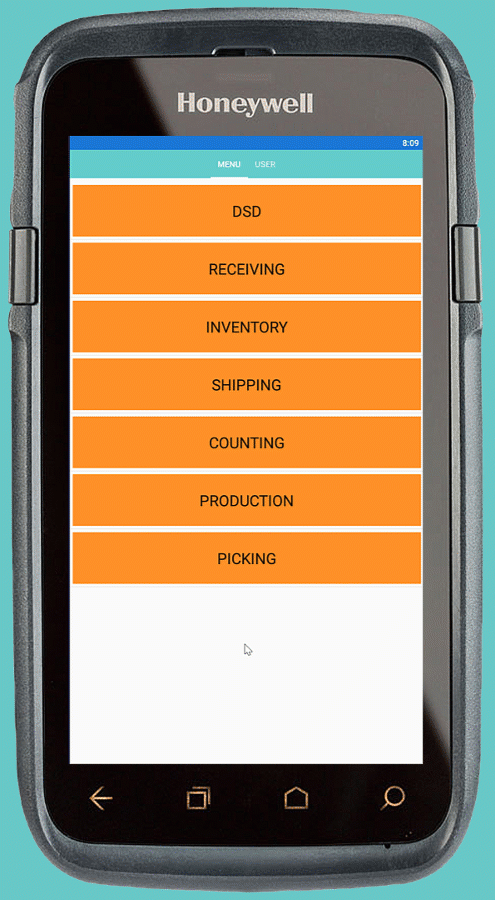
Working with Serialized Cases?
In the meat, fish, and poultry industries it is common practice to serialize cases for traceability and shipment.
This means that each case has its own Serial Number used to identify the case. In GS1 terms this is represented by the Application Identifier (21).
WMS+ can now scan these cases capturing the weight as the inventory quantity, and the serial number as the lot/batch number.
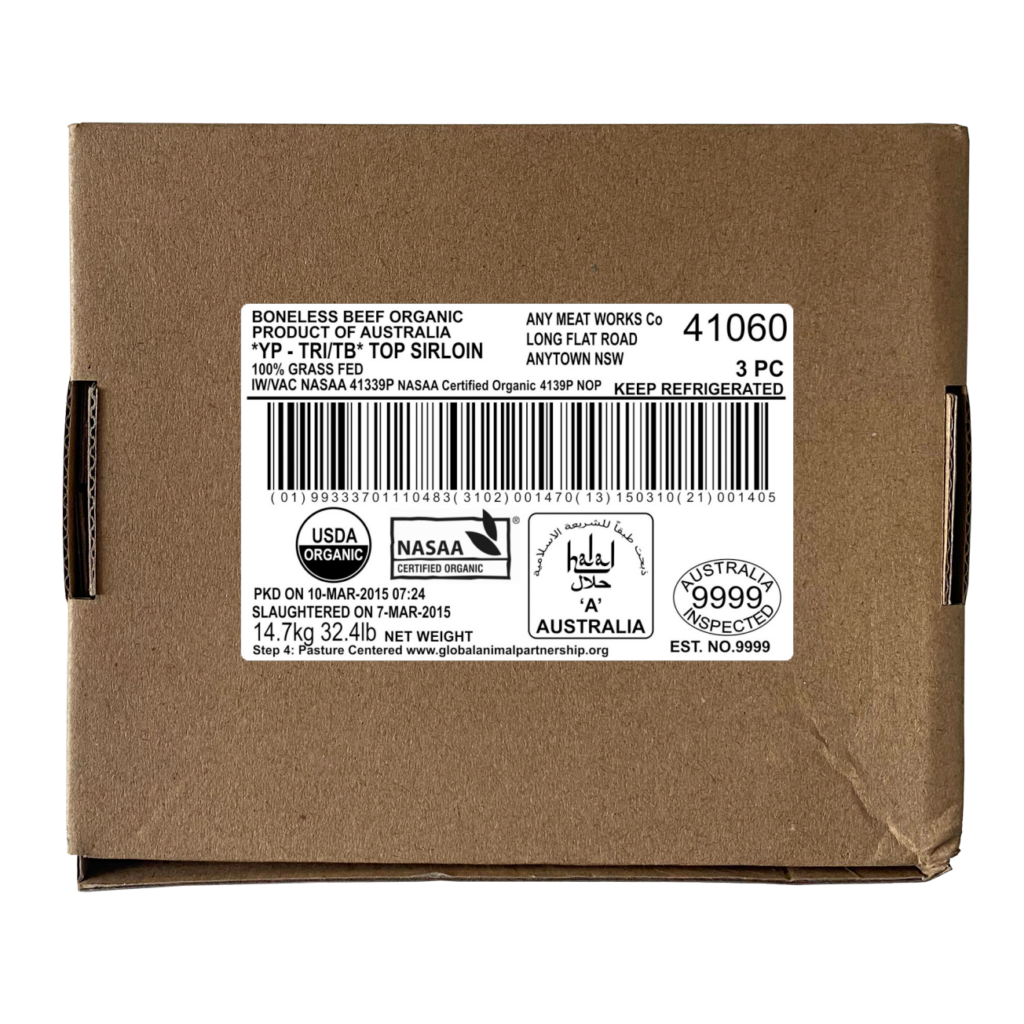
Be flexible with freight.
Say goodbye to the non-inventory freight line on your marketing documents.
WMS+ now supports the native SAP Business One Freight Charges Object allocated to marketing documents bringing greater bringing greater flexibility to your operation.
Freight is drawn to target documents using standard Business One rules that you can determine.
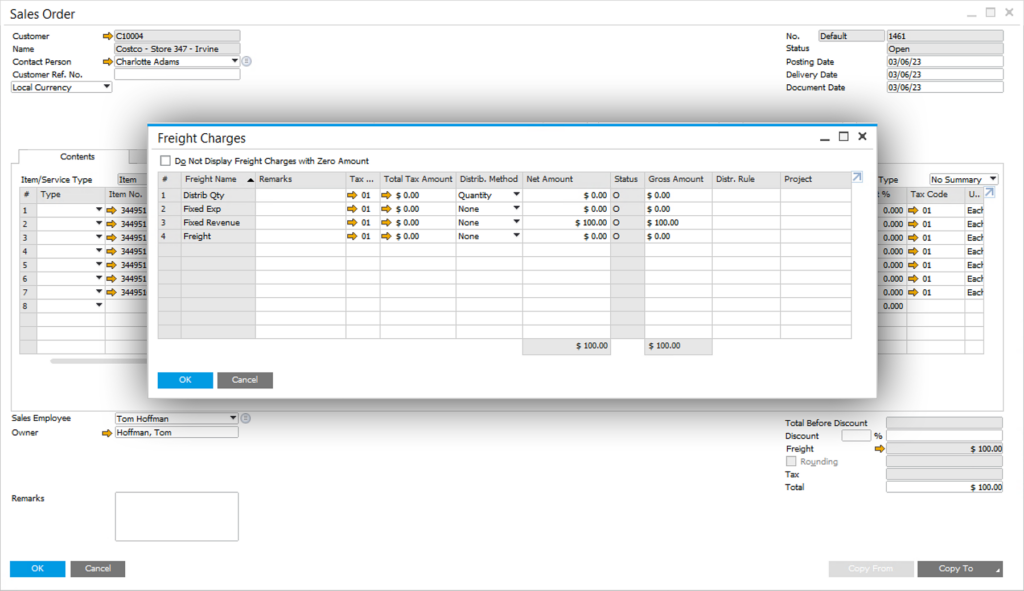
Evaluate your operation with picking performance metrics.
WMS+ now records time stamps of picking operations pathing the way for a full set of operational performance metrics, allowing you to further increase the efficiency of your warehouse.
These time stamps can be found on the Inventory Transfer document that details what was transferred, and how much time it took.
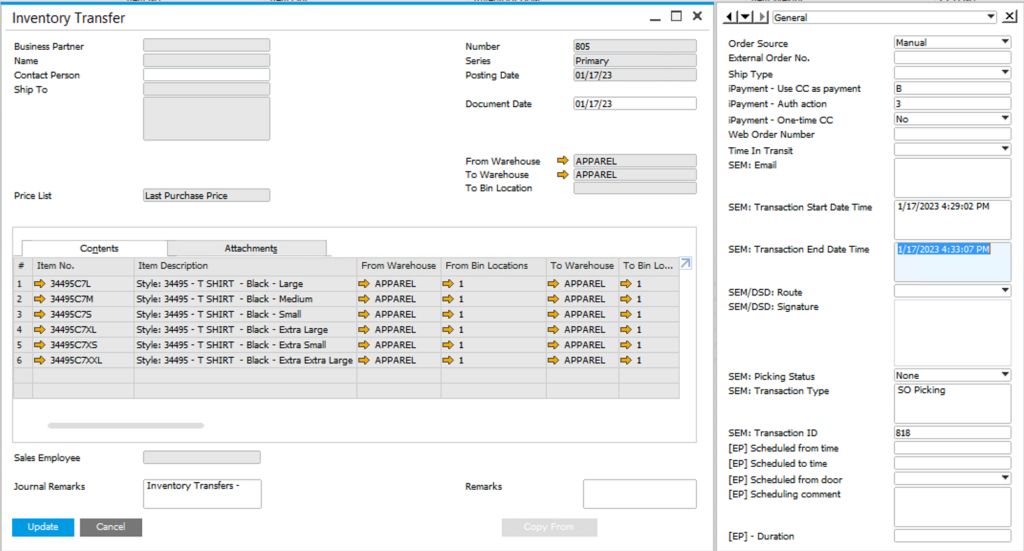
License Tracking and Allocations.
Version 2302 also includes advanced license tracking and reporting capabilities helping to ensure you can control who has access to WMS+
This tracking and reporting also ensures fair usage of WMS+
Over the next quarter, we will be evaluating usage to ensure that you are getting the best value for your subscription, and identifying where additional licenses might be beneficial to ensure continued service of the WMS+ application.
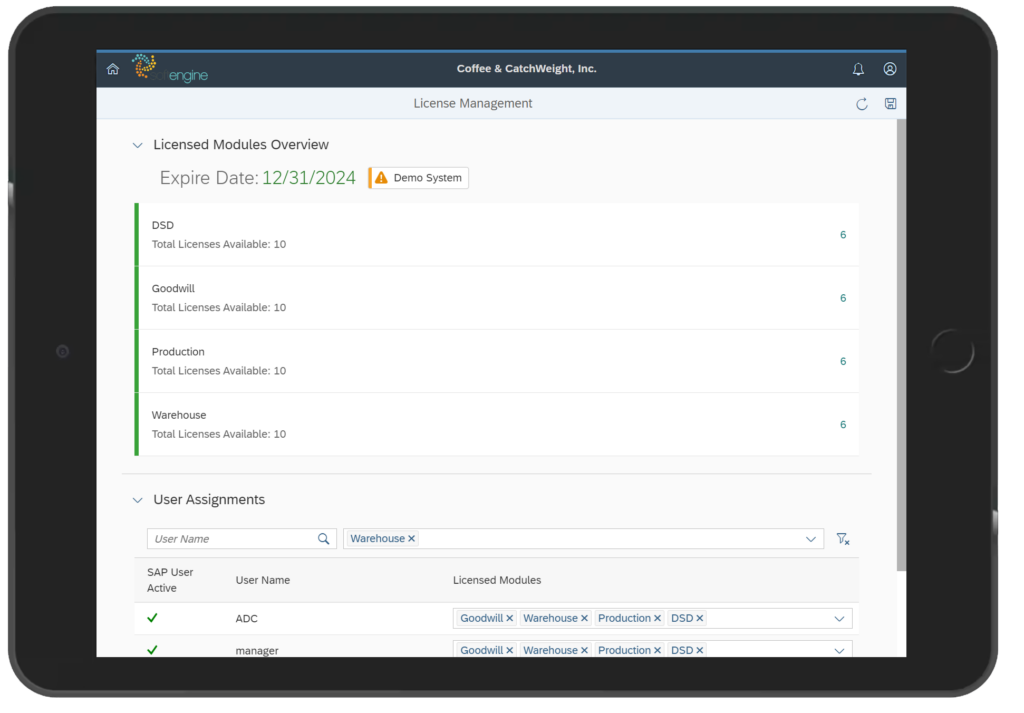
Bug Fixes
- WMS+ | Admin Panel | Issue with scrollbar overflow on Firefox
- WMS+ | Process Settings | Include Active column into the Add/Update operations
- SEM | Admin Panel | Fix settings upgrade bug
- WMS+ | Counting | Counter filter doesn’t work for Counting Orders
- WMS+ | Admin Panel | Spanish language is not available
- WMS+ | Shipping | The pallet is being created, but there is nothing in it
- WMS+ | Production Rec. | Unable to create a production receipt if simplates template active
- WMS+ | GRPO | “Print All Batches” Scroll Icon Attached to GRPO.ADDED Event ID – Should be GRPO.ADDED.PRINT
Suggest a Feature
Have an idea what might make your life easier in WMS+? Please feel free to submit it here.
